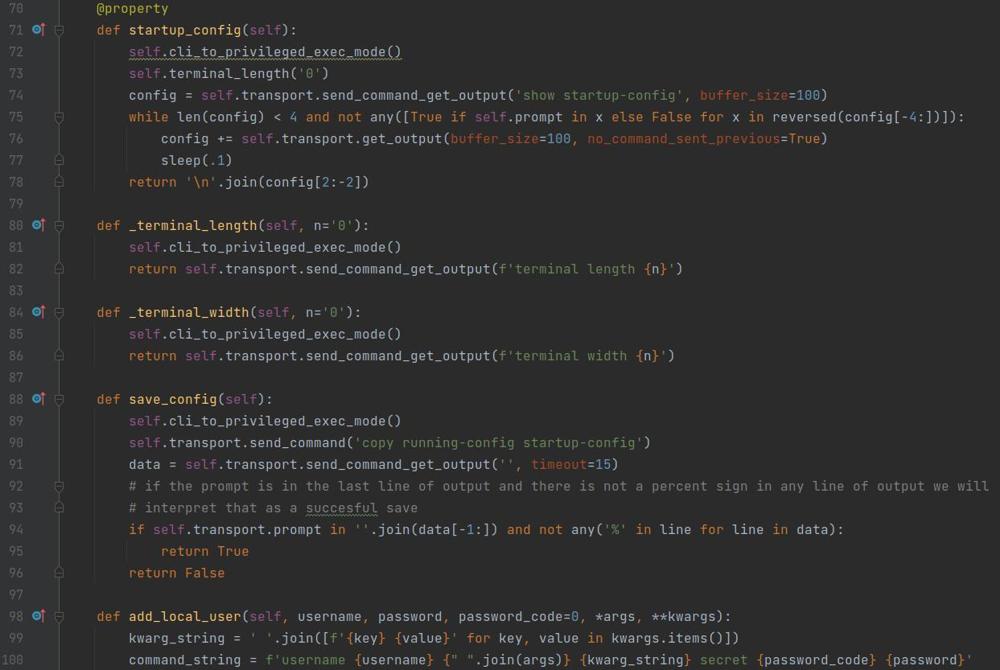Python CLI Countdown
When creating CLI applications there are times where you want to be as interactive as possible and sometimes give a user a few seconds before executing a task as a warning or just for user experience. In this post I will demonstrate creating a countdown for a CLI application.
Design
In order to make this we will need to do the following.
- Start with a number to count down from
- Display text with that number
- Wait 1 second
- Decrement the number and repeat until we hit zero
Writing Code
First we will start by importing the libraries we need to use
from time import sleep
Next I will generate a list of numbers of 1 - 4, reverse the numbers so it is ordered from highest to lowest, and start a for loop
for x in reversed(range(1, 4)):
Inside the for loop I will display some text that shows the number and waits for 1 second before looping back over
for x in reversed(range(1, 4)):
print(f'Starting in {x}', end='\r')
sleep(1)Notice here that when printing I end with the \r character which returns the cursor to the beginning of the line. I do this because I want each output to overwrite the previous line so we don't have a line for each number.
And lastly, outside of the for loop I display some text indicating that the program is continuing on
print('Starting!' + ' ' * 4)Notice I append 4 spaces to the end, this is indicated by + ' ' * 4. I do this so that all of the text on the previous line of output inside of the loop is overwritten.
Complete Code
Below is the complete code that I built above.
from time import sleep
for x in reversed(range(1, 4)):
print(f'Starting in {x}', end='\r')
sleep(1)
print('Starting!' + ' ' * 4)
Running Code
Because this is interactive versus having each print statement on its own line it is hard to show on a static web page however when running this it should take 4 seconds to run, and you should be left with output that is similar to below.
$ python countdown.py
Starting!
$